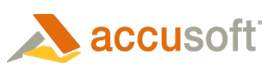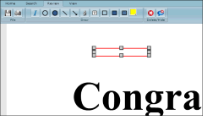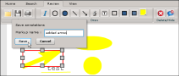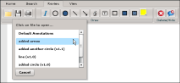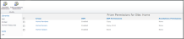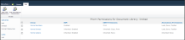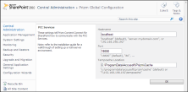Prizm Content Connect for SharePoint has two types of configurable settings. These setting either fall under the category of end user permissions or global settings. End user permissions include Digital Rights Management permissions and annotations permissions. Global settings control the interaction of behind the scenes components that implement document viewing.
Configuration of End User Permissions
There are three important characteristics of end user permissions that affect configuration:
- End user permissions are hierarchical - They can be set at the SharePoint site level and they will apply throughout the site. However, these settings can be overridden at the document library level, permitting a different configuration and behavior of DRM and annotations for individual document libraries.
- End user permissions are applied to groups – They can be set for each SharePoint group. This allows different groups to have different permissions for various actions. For example, a moderator group may have permissions to save or copy documents, but a view-only group would not have permissions to save, copy, or print documents.
- End user permissions can me modified by a user with the Manage Lists base permission – An end user that has the Manage Lists base permission will be able to modify end user permissions. User’s with this base permission are typically site owners and designers. There may be a scenario where a user has the Manage List permission for a specific document library, but not for a site. In this case, the user will be able to set end user permissions for the document library but not the site.
What are the Configurable Permissions?
Some of the configurable permissions relate to Digital Rights Management and others relate to annotations. The configurable permissions are described below.
Digital Rights Management Permissions
Copy
The ability to copy document content. A copy button is included in the toolbar of the PCC Viewer.
Save/Send
The ability to save or send a document. A save button is included in the toolbar of the PCC Viewer.
There are SharePoint ribbon buttons and ECB menu items for downloading a copy of a document, sending the document to another location, or creating a document workspace. If DRM is enabled for a user but the Save/Send DRM permission is not granted, the DRM redirector will block the user from accessing the SharePoint functionality (a SharePoint error page will display). If the Save/Send DRM permission is granted, then the user will be able to access this SharePoint functionality.
The ability to print a document. A print button is included in the toolbar of the PCC Viewer.
Annotation Permissions
Load
The ability to load annotations. If the user does not have Multiple Annotations Per Document permission, when a user opens a version of a document, any annotations saved for that version (of the document) are loaded when the document loads in the PCC Viewer.
Example - Load
The PCC Viewer will display saved annotations if the user has Load permission:
Save
The ability to save annotations. If the user does not have Multiple Annotations Per Document permission, the user is not prompted to enter a name for the saved annotations. The annotations are saved with the name 'Default Annotations' and are associated with the version of the document currently being viewed.
Toolbar
The ability to access the annotation toolbar:
Example - Toolbar
The PCC Viewer annotations toolbar will be accessible if the user has Toolbar permission:
Multiple Annotations Per Document
This permission changes the behavior of the load and save functionality so that multiple annotations files can be saved or loaded per document.
Example - Save Permissions
If the user has Save permission, when the user saves annotations, the user will be prompted to enter a name for the saved annotations:
Example - Load Permissions
If the user has Load permission, the annotation toolbar of the PCC Viewer will include an Open Annotations button. If the user clicks the Open Annotations button, a list of all annotations saved for the document is displayed. The annotations that were saved for the current version of the document are shown at the top of the list, followed by the annotations saved for other versions of the document (where the associated version is displayed next to the name):
 |
Annotations saved using PCC for SharePoint v7.1 (or previous) are not associated with a specific version of a document. These annotations are shown as "Default Annotations (unversioned)" and they will load for users who do not have Multiple Annotations Per Document permission, only if there is not a "Default Annotations" file saved specifically for the version of the document being viewed. Once the "Default Annotations" file is updated, it will be saved with version information and the "Default Annotations (unversioned)" file will no longer be used for that version of the document. |
How are Permissions Configured?
Permissions are controlled through two nearly identical SharePoint application pages.
The first application page is the Prizm Site Permissions page. This page permits configuration of DRM and annotations permissions, which apply throughout the site.
Example 1
The Prizm Site Permissions page:
The second application page is the Prizm Library Permissions page. This page permits configuration of DRM and annotations permissions that apply to a specific document library. Setting permissions with the Prizm Library Permissions page will override permissions for the document library, which were inherited from the site.
Example 2
The Prizm Site Permissions page:
Configuration of Global Settings
Global settings apply to PCC for SharePoint throughout the entire SharePoint farm. These settings affect how the behind the scenes components work together to implement document viewing. Global settings include the hostname and port of the PCC services, and the location of the tempcache folder.
Configuration of these setting can be done by a farm administrator using the Prizm Global Configuration page. This is an admin page that is deployed to SharePoint Central Administration.
Example - Global Configuration
The Prizm Global Configuration page: